AernaLingus [any]
- 0 Posts
- 29 Comments

 104·2 months ago
104·2 months agoThanks liberal justices, very cool!

 7·4 months ago
7·4 months agoOne thing I’ve wondered about is what role streamers would play in a socialist society. I think that there will still be people who just want to chill and watch someone prattle on while they play video games or draw or whatever, but the growing prominence of streamers seems inextricably linked to the increasing alienation and isolation caused by capitalism. I don’t think it’s an exaggeration to say that, for the majority of diehard streamer fans, the streamer is less an entertainer and more a surrogate friend (or even romantic partner).
A socialist society wouldn’t be a utopia, of course, but integral to its success would be layers of strong communal social structures which are incompatible with the epidemic of isolation we see today. Instead of abandoning people to have nothing but their screens for company, we would do what we can to reintegrate them with their communities and build meaningful relationships.
As for the desire to be a celebrity, I think it would definitely be lower in a socialist society. There are people who do purely want fame, but I think for most celebrity is a means to an end, as you say. One streamer that I follow is an incredible vocalist and pours immense effort into making music, which they are only able to fund and find the time for thanks to their following. In a world where this person had the free time and resources (without IP law or other artificial scarcity) to just make their art with likeminded creative folks to their hearts’ content, I really doubt they would have ever gotten into streaming or worried themselves about getting a huge audience. Out of all of the streamers I know, only a few seem like pure entertainers (the Jermas and Northernlions of this world)—the rest just stumbled into something that is a lot more rewarding than toiling away for wages and are riding the wave for as long as they can while funding their true passions.

 53·5 months ago
53·5 months agoAccording to a site admin from that forum post (which is from April 2021–who knows where things stand now):
If you use the OpenSubtitles website manually, you will have advertisements on the web site, NOT inside the subtitles.
If you use some API-software to download subtitles (Plex, Kodi, BSPlayer or whatever), you are not using the web site, so you do NOT have these web advertisements. To compensate this, ads are being added on-the-fly to the subtitles itself.
Also, from a different admin
add few words from my side - it is good you are talking about ads. They not generating a lot of revenue, but on other side we have more VIP subscriptions because of it :) We have in ads something like “Become VIP member and Remove all ads…”
Also, the ads in subtitles are always inserted on “empty” space. It is never in middle of movie. What Roozel wrote - “I think placing those ads at the beginning and end is somewhat OK but not in the middle or at random points in the film” - should not happen, if yes, send me the subtitle.
If the subtitle is from tv series, there are dialogues from beginning usually. System is finding “quiet” place where ads would fit, and yes, this can be after 3 minutes of dialogue…
This is important to know, I hope now it is more clear about subtitle ads - why we are doing this, there is possibility to remove them and how system works.
so a scenario like in the screenshot isn’t supposed to happen. I guess if you really wanted to see if it happens you could grab all the English subs via the API and just do a quick grep or what-have-you
Meth Fox Adventures
Obligatory

https://youtube.com/watch?v=eoxT1UwTM3I
Transcript
That expropriation of the third world has been going on for 400 years brings us to another revelation: namely, that the third world is not poor. You don’t go to poor countries to make money. There are very few poor countries in this world. Most countries are rich! The Philippines are rich, Brazil is rich, Mexico is rich, Chile is rich—only the people are poor.
But there’s billions to be made there to be carved out and be taken. There’s been billions for 400 years; capitalist European and North American powers have carved out at taken the timber, the flax, the hemp, the cocoa, the rum, the copper, the iron, the rubber, the bauxite, the slaves, and the cheap labor, they have taken out of these countries.
These countries are not “underdeveloped”—they’re over exploited.
(transcript courtesy of ProleWiki with a few minor modifications)

 621·6 months ago
621·6 months ago“Owning a car = freedom”
“You need a big truck/SUV to haul things” (it’s just a coincidence that people drove much smaller cars before a multibillion dollar deluge of advertising)
“It’s consumers’ responsibility to reduce plastic pollution by recycling, and recycling is effective” (whoever came up with this one belongs in the PR scumfuck hall of fame)

 39·6 months ago
39·6 months agoOriginal Phoronix article which has all the individual benchmarks—weird that they didn’t link to it
 13·7 months ago
13·7 months agoshowing a maverick side
Supporting the status quo = maverick
Totally beside the point, but is it just me or is that article written really strangely? Overall it has a kinda high school newspaper vibe, but in particular the attempts at humor are both awkward and numerous.
The information itself is good, though, so thank you for sharing!

 1·7 months ago
1·7 months agodeleted by creator
Archive.org version since HTTPS isn’t available/working on the original site

 4·8 months ago
4·8 months ago

 191·8 months ago
191·8 months agoThere’s a variable that contains the number of cores (called
cpus) which is hardcoded to max out at 8, but it doesn’t mean that cores aren’t utilized beyond 8 cores–it just means that the scheduling scaling factor will not change in either the linear or logarithmic case once you go above that number:code snippet
/* * Increase the granularity value when there are more CPUs, * because with more CPUs the 'effective latency' as visible * to users decreases. But the relationship is not linear, * so pick a second-best guess by going with the log2 of the * number of CPUs. * * This idea comes from the SD scheduler of Con Kolivas: */ static unsigned int get_update_sysctl_factor(void) { unsigned int cpus = min_t(unsigned int, num_online_cpus(), 8); unsigned int factor; switch (sysctl_sched_tunable_scaling) { case SCHED_TUNABLESCALING_NONE: factor = 1; break; case SCHED_TUNABLESCALING_LINEAR: factor = cpus; break; case SCHED_TUNABLESCALING_LOG: default: factor = 1 + ilog2(cpus); break; } return factor; }The core claim is this:
It’s problematic that the kernel was hardcoded to a maximum of 8 cores (scaling factor of 4). It can’t be good to reschedule hundreds of tasks every few milliseconds, maybe on a different core, maybe on a different die. It can’t be good for performance and cache locality.
On this point, I have no idea (hope someone more knowledgeable will weigh in). But I’d say the headline is misleading at best.

 21·8 months ago
21·8 months agoGreat, I’m so glad to hear that! Tartube can be a little intimidating with it’s sprawling menus and sub-menus, but when it comes down to it most of the core functionality is pretty accessible once you know where to look and can ignore all the hyper-specific options for power users.
1. No idea, to be honest. In the environment I tested this in (Windows 10 Sandbox) Windows Defender didn’t complain, and I’ve never had an issue with my actual install either. In fact, I just checked my installation folders on my PC and didn’t even find that executable (maybe it’s only used during installation?) although I do have it on my system for a different program. I only found one Google hit from 5 years ago on the
glslangGithub itself, and the user seemed to think it was a false positive for what it’s worth.2. They are supposed to be there by default (they store metadata) but you can set up Tartube to put them in separate folders if you want to just have a nice clean folder with only videos or just not write them in the first place if you don’t want them. I believe the metadata is copied into Tartube’s database, so deleting them shouldn’t change anything (they’re mostly useful for archival purposes or if you want to do some processing with external tools), but Tartube references the thumbnail image files for display in the GUI so removing them will remove the thumbnail from the GUI like so:
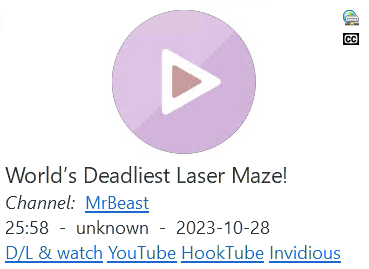
This is pretty straightforward to configure, thankfully:
- Right-click the desired menu in the left-hand menu and select Downloads -> Edit download options…; this will bring up the same dialog we were using before, but we are just editing our existing profile instead of creating a new one.
- Click the Files tab, then the Write/move sub-tab.
- Here you’ll see options to instruct Tartube to move each of the file types to a separate folder and/or not write them in the first place. Select whichever options suit your preferences and then click OK.
3. (hosted externally due to Lemmy sanitization bug causing less-than symbols to be HTML escaped)
edit: accidentally left out a line in the externally hosted markdown

 4·8 months ago
4·8 months agoOkay, Tartube can definitely handle what you want with a few additional flags! Here’s the mediainfo for the output file after doing a test run on this MrBeast video (note that the audio track is incorrectly marked as English but is indeed Japanese, and that S_TEXT is how SRT appears in an MKV file):
mediainfo
General Unique ID : 242275721910232180380466434100717751726 (0xB6449B54C970D7DBA0EB469BBD590DAE) Complete name : C:\Users\WDAGUtilityAccount\Tartube\Test Audio Playlist\$1 vs $100,000,000 House!.mkv Format : Matroska Format version : Version 4 File size : 556 MiB Duration : 17 min 35 s Overall bit rate : 4 418 kb/s Frame rate : 29.970 FPS Writing application : Lavf60.3.100 Writing library : Lavf60.3.100 ErrorDetectionType : Per level 1 Video ID : 1 Format : VP9 Format profile : 0 Codec ID : V_VP9 Duration : 17 min 35 s Width : 1 920 pixels Height : 1 080 pixels Display aspect ratio : 16:9 Frame rate mode : Constant Frame rate : 29.970 (29970/1000) FPS Color space : YUV Chroma subsampling : 4:2:0 Bit depth : 8 bits Title : ISO Media file produced by Google Inc. Created on: 11/09/2023. Default : Yes Forced : No Color range : Limited Color primaries : BT.709 Transfer characteristics : BT.709 Matrix coefficients : BT.709 VENDOR_ID : [0][0][0][0] Audio ID : 2 Format : Opus Codec ID : A_OPUS Duration : 17 min 35 s Channel(s) : 2 channels Channel layout : L R Sampling rate : 48.0 kHz Bit depth : 32 bits Compression mode : Lossy Delay relative to video : 7 ms Language : English Default : Yes Forced : No Text ID : 3 Format : UTF-8 Codec ID : S_TEXT/UTF8 Codec ID/Info : UTF-8 Plain Text Duration : 17 min 30 s Language : English Default : No Forced : NoI did this all on Windows 10 in Windows Sandbox with a fresh Tartube install to make sure I didn’t have some lurking non-default setting causing unexplained behavior. Here’s what to do to get the same results, along with a screen recording of the same process with some rough edits (don’t be scared off by the long instructions–it’s mostly me just explaining what the options do, and it should only take about five to ten minutes!):
-
Grab the 64-bit Windows installer here
-
Go through the install process leaving everything as default and installing
yt-dlpand FFmpeg when prompted -
Go through the tutorial just to get a sense of how things are laid out (it’s a lot to take in so don’t expect to remember everything, and I’m going to guide you through the exact steps do don’t worry)
-
Add your channel by first copying the /videos URL (e.g. https://youtube.com/@MrBeast/videos), clicking the Add channel icon (second from the left in the toolbar), and entering the channel name (this will be the name of the folder that videos are stored in). If the URL isn’t automatically grabbed, paste it into the second box.
-
Right-click the channel in the left-hand menu and select Downloads -> Apply download options
-
Make sure Create new download options is selected and click OK
-
(Optional) Give the options a sensible name, e.g. “Japanese Audio with embedded English SRT”
-
Paste these options into the Additional download options box:
--format bv*+ba[language=ja]/bv*+ba[language=en]/bv*+ba/best --convert-subs srt --compat-options no-keep-subsExplanation of the options:
--convert-subsis pretty self explanatory–it will convert the YouTube VTT subs to SRT.
--format: the format selection is a hierarchy delineated by the/. First, it tries to download the best video with the best audio in Japanese (bv*+ba[language=ja]). If Japanese audio isn’t present, it tries English audio (bv*+ba[language=en]). If neither are present (which can also happen if the uploader failed to mark the language correctly), it grabs whatever the default audio track is. If all else fails, it grabs the best combined format (this should realistically never happen on YouTube). If you dislike any of those fallback options and/or would prefer that the download simply fail, feel free to delete any/all of them along with the preceding/, although I recommend at least leavingbv*+ba. For your use case,--format bv*+ba[language=ja]is the bare minimum which will fail if there isn’t an audio track explicitly labeled as Japanese.)
--compat-options no-keep-subsis necessary to make sure the subtitles are deleted after merging them into the MKV, since the options we will be setting through the GUI include both--write-subsand--embed-subs, and the default behavior in this scenario is to both embed the subs and write them to an external file. If you prefer to keep the external SRT file, simply remove this line.-
(Optional) Click the Files tab at the top and customize the filename format. Personally, I’m partial to
%(upload_date)s %(title)s-%(id)s.%(ext)s
so that I can naturally sort things by upload date and easily go between URLs and videos (since YouTube URLs are justhttps://youtube.com/watch?v=[id]), but if you’re happy with the default title-only you can leave this be. -
Click the Formats tab at the top. Set the drop-down for If merge is required after post-processing, output this format: to mkv. It will give you a warning that you need to also add it above, but as far as I can tell this is neither true (works fine without it) nor possible (mkv isn’t even listed there). If you do prefer specific video/audio formats or want a specific/maximum resolution, let me know and I can change the
formatoption to accommodate that preference, since unfortunately this tab doesn’t account for multiple audio tracks. -
Click the Subtitles tab at the top. Ensure that Download subtitle file for these languages: is selected and that English [en] is listed (if your default Windows language is English I think it’ll already be there, but if not, add it from the list on the left). Note that this will not grab the automatically-generated subtitles from YouTube, but it sounds like you don’t need these for your specific situation.
-
Click the More options sub-tab. Under Preferred subtitle formats write
srt/best(I honestly don’t think this will affect YouTube since all subs seem to be VTT, but it can’t hurt). More importantly, check the box for During post-processing, merge subtitles file with video. -
Click OK in the lower-right to save the download options. You’re done with the setup!
If you want to download the entire channel in this way, right-click the channel in the left-hand menu and click Download channel. You can monitor the download progress in the Progress tab and see the raw
yt-dlpcommand line output in the Output tab. If you only want certain videos, instead choose Check channel. This will grab all the metadata for the channel’s videos, displaying them as a grid of thumbnails, and then you can select them through the GUI and download the specific ones you want. It also might be a good idea to do this if you want to test the options on one video to make sure you’re getting the result you want before going all-in on downloading the channel.Looking over the
yt-dlpoutput as a sanity-check, I can confirm it does the following things:-
Writes
en.vttsubtitles (English subtitles in the default YouTube format) -
Selects the best video format (1080p VP9)
-
Selects the audio format
251-1(which is the best Japanese audio on this particular video) -
Converts subtitles to SRT
-
Merges all three tracks into MKV
-
Deletes external SRT
which I think is all the functionality you requested! Let me know if you have any further questions and I’ll do my best to answer them.
-


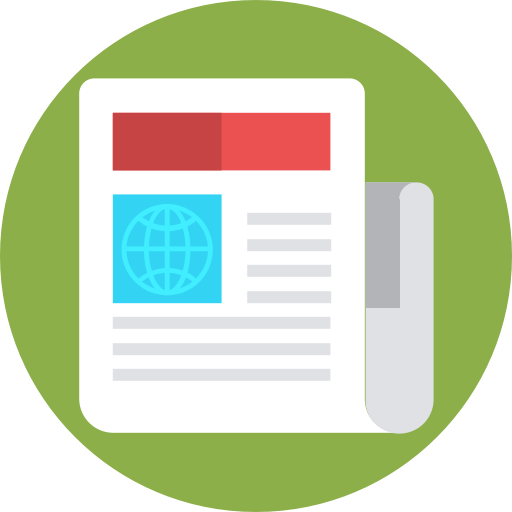


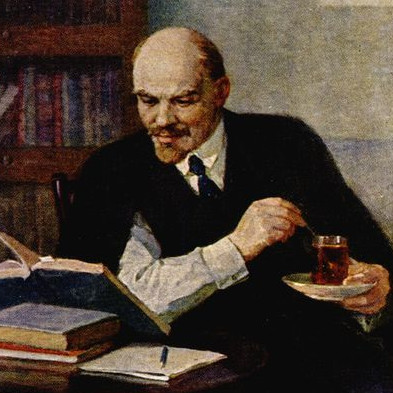

I think you meant to post this in a thread about MGS